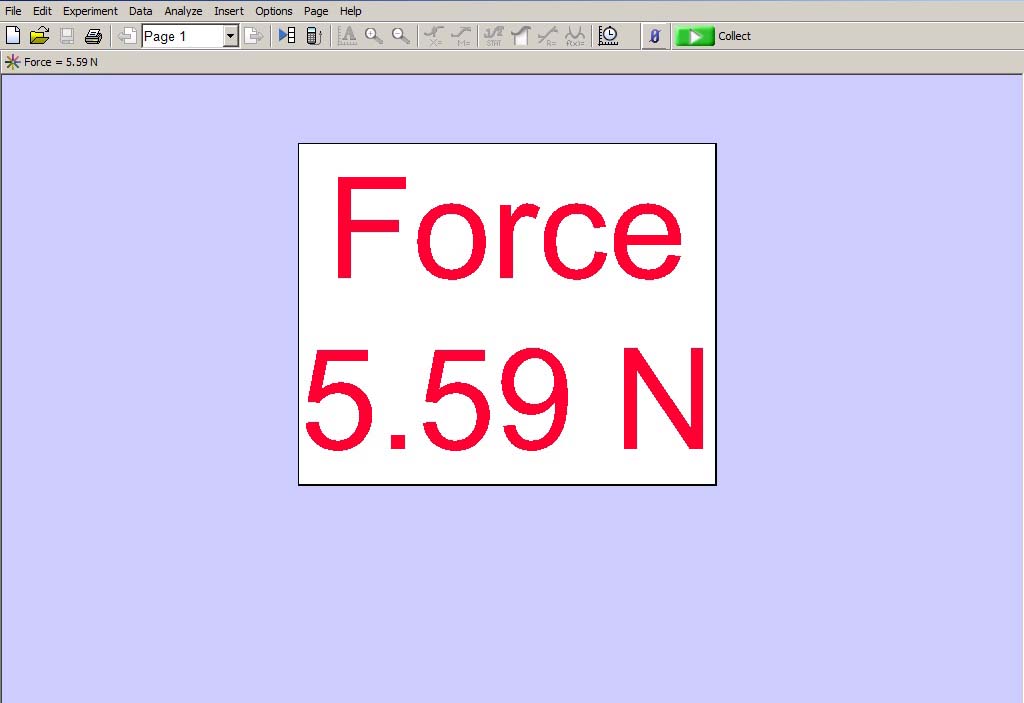
Connect a force sensor to LabQuest CH 1. Open force1display.cmbl in Logger Pro. Zero the sensor with the button just to the left of the green button on the tool bar. If you attach a hook to the sensor, you can use this just like you would a spring balance.
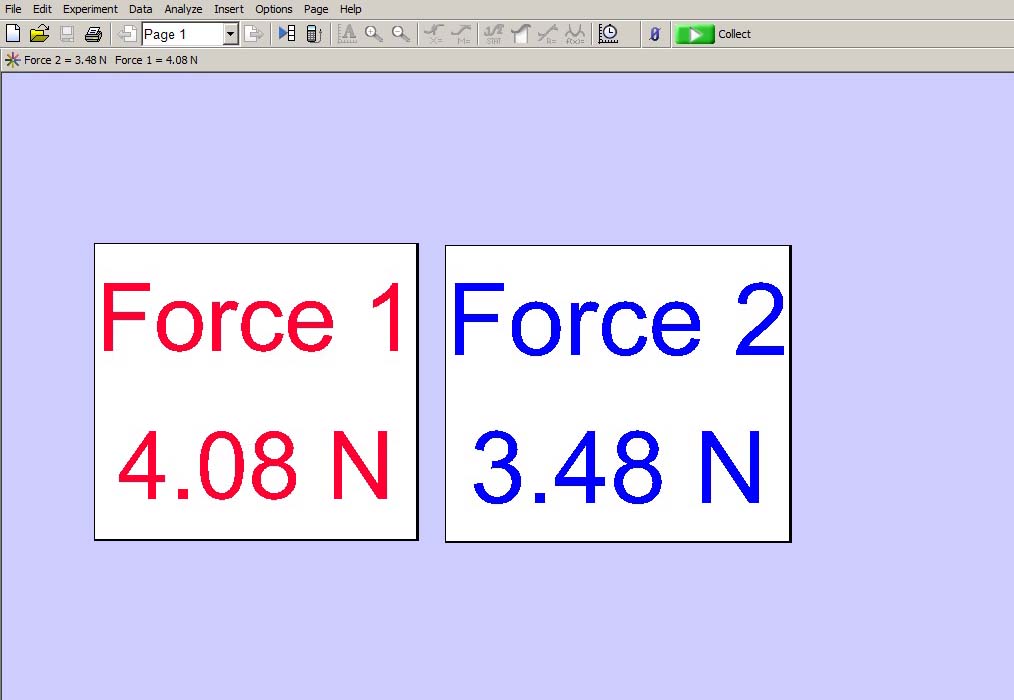
Connect force sensors to LabQuest CH 1 and CH 2. Open force2display.cmbl in Logger Pro. Zero the sensors with the button just to the left of the green button on the tool bar. If you attach hooks to the sensors, you can use this just like you would a pair of spring balances.
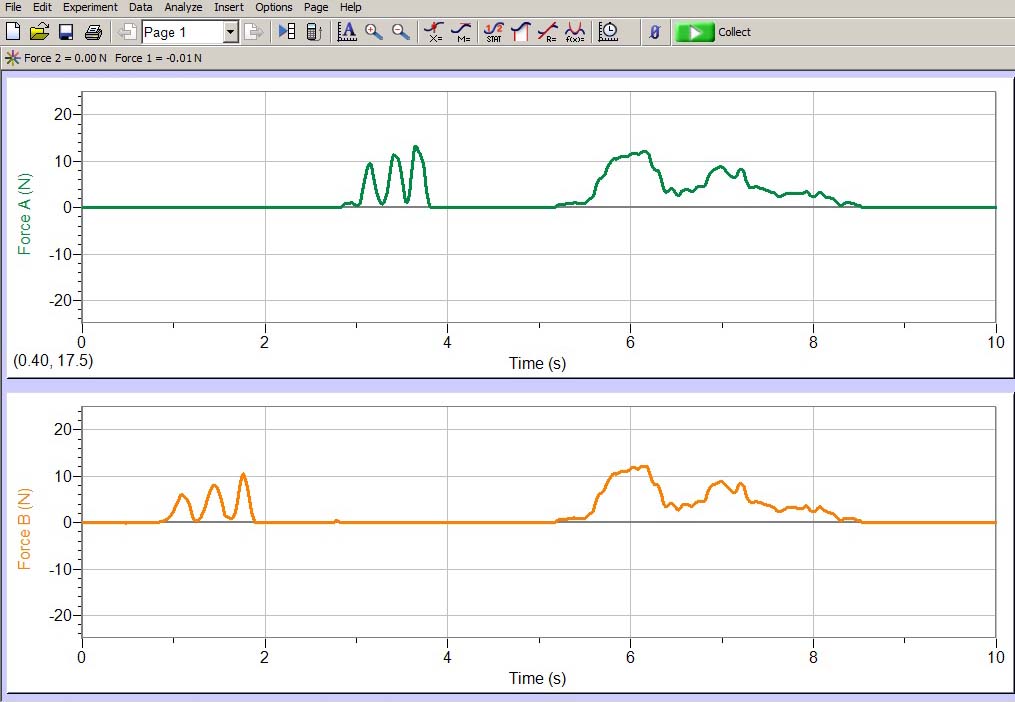
Connect force sensors to LabQuest CH 1 and CH 2. Open force2graph.cmbl in Logger Pro. Zero the sensors with the button just to the left of the green button on the tool bar. Click on the green button to start the plot. The plot lasts for 10 seconds. The figure above was generated by first pressing on one force sensor, then pressing on the other force sensor, and then pressing the two force sensors against each other, demonstrating Newton's third law.
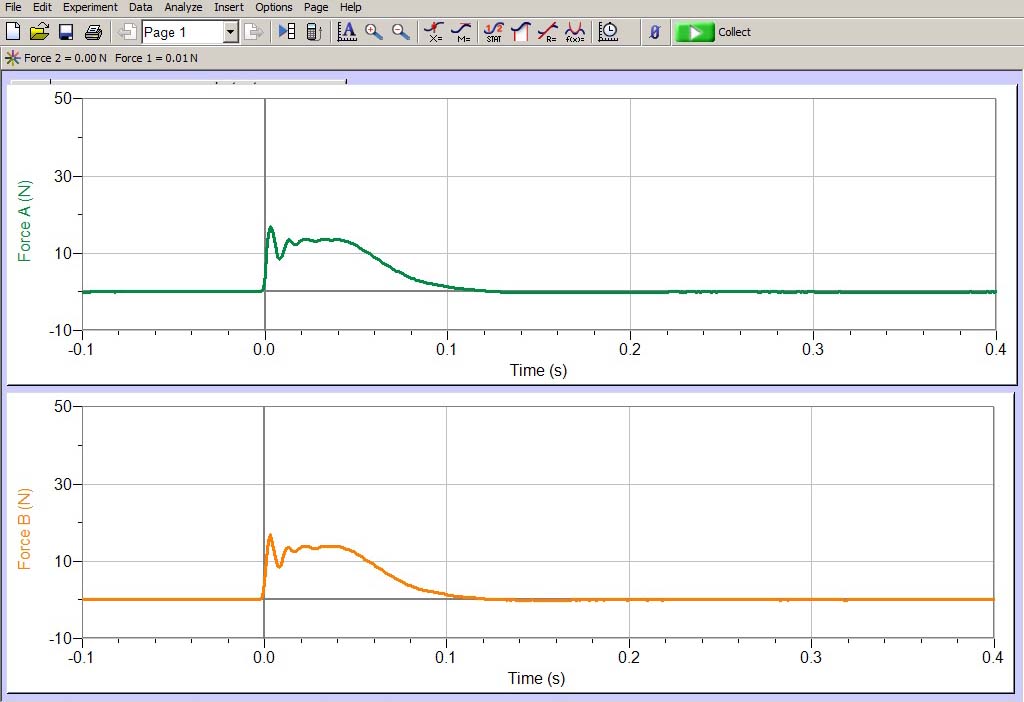
Connect force sensors to LabQuest CH 1 and CH 2. Open force2collision.cmbl in Logger Pro. Zero the sensors with the button just to the left of the green button on the tool bar. Click on the green button to arm the trigger. The plot is triggered by the collision and lasts for 0.4 seconds. The figure above was generated by a collision of the two force sensors, demonstrating Newton's third law. We mount the force sensors on two carts which travel on a track. We try a number of variations: one cart heavier than the other, one cart at rest, etc.